Dynamic Forms
Creating a Dynamic Forms Account
Most digital forms at The W can be completed using your WConnect account and will not require the creation of a Dynamic Forms account.
Quick Reminder: If you have a MyApps email, you have a WConnect account.
To create a Dynamic Forms account, click on the form link, then click [Create New Account].
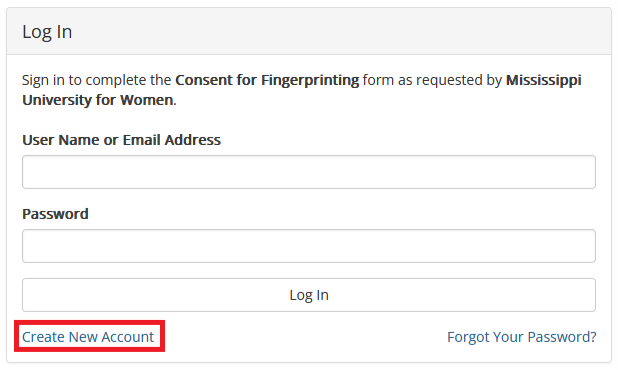
Once you’ve provided a username, name, email, password, and security question, click [Create Account].
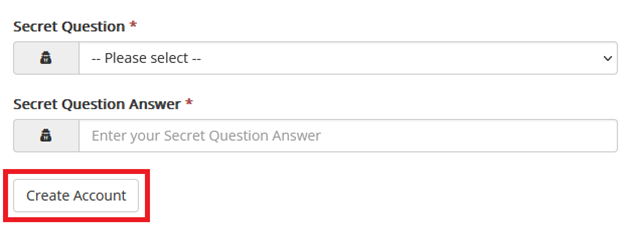
Quick Reminder: MUW cannot reset the password or security question to a Dynamic Forms account. If you have forgotten your password, you must use the [Forget Password] option in the Form Link.
Your Dynamic Forms account will need to be verified before it can be used.

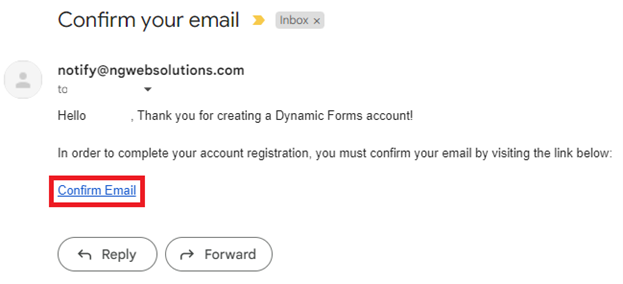
You may be asked to provide a mobile number. This is completely optional and can be skipped by clicking [Not Now].
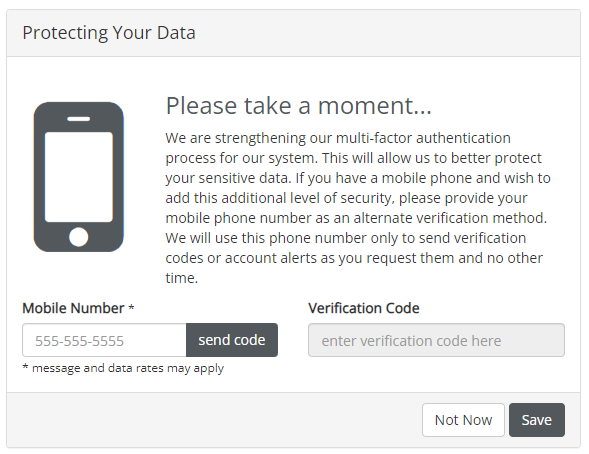
After you create your Dynamic Forms account, you will need to go back and click on the form link.